AirDroid
- Prise de main à distance via le web sur un téléphone android
http://web.airdroid.com/
Looking for a good Windows Mobile SSH client for my phone…
Comparaison des clients SSH
Extrait du site Google
To set up Google Sync on your Windows Mobile device, please follow the steps below.
Important Note: Make sure that you have backed up any Contacts and Calendars from your phone to your computer before proceeding.
1. Open the Active Sync application on your device’s home screen.
2. Click Set up your device to sync with it.
3. Enter m.google.com as the server address.
4. Ensure that the SSL option is selected.
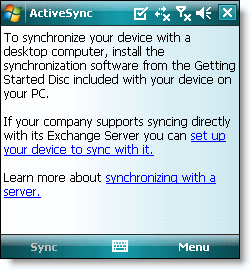

5. Click Next.
6. Enter your full Google Account email address as the User name.
7. Enter your Google Account password as the Password.
8. Leave the Domain field empty. If your device requires you to enter a domain name, enter google.
9. Click Next.
10. Check Contacts, Calendar, or Email, depending on which you’d like to sync. (Tasks is not supported and will lead to an error if checked.)
11. Click Finish.

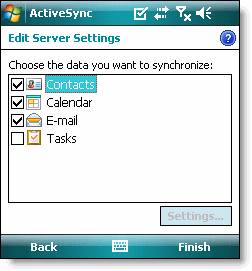
12. Press the Sync softkey on the left to synchronize.
 You’ve now set up Google Sync for your Windows Mobile device.
You’ve now set up Google Sync for your Windows Mobile device.
Tip: If your business, school, or organization uses Google Apps, your administrator will first need to enable ActiveSync before you can take advantage of this feature.