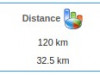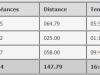Normalement l’installation de Tweetdeck ne pose pas de problème sous linux puisqu’il s’agit d’un package AdobeAir, sauf sur certaines machines…. dont la mienne ticket ouvert chez eux. A suivre…
 En attendant nous utiliserons Gwibber
En attendant nous utiliserons Gwibber
« …Gwibber is an open source microblogging client for GNOME developed with Python and GTK. It supports Twitter, Identi.ca, StatusNet, Facebook, Flickr, Digg, FriendFeed, and Qaiku… »
Ou pourquoi pas plus simple l’add-on sur le browser comme Yoono
Quel rapidité et efficacité du support de TweetDeck. Le problème viend de AdobeAir et non de TweetDeck.
La procédure à suivre extraite du site du Zuhaib :
Download Adobe AIR Installer
Download the Adobe AIR Installer from http://get.adobe.com/air/
Download 32 bit Files
Now you need to install all the 32 bit dependencies. To do so use the getlibs utility from http://frozenfox.freehostia.com/cappy/ (thanks to Laurie Cope for the updated link)
After installing getlibs utility issue the following commands in the console.
1 |
:/$ sudo apt-get install lib32asound2 lib32gcc1 lib32ncurses5 lib32stdc++6 lib32z1 libc6 libc6-i386 lib32nss-mdns |
2 |
:/$ sudo apt-get install ia32-libs |
3 |
:/$ sudo getlibs -l libgnome-keyring.so |
4 |
:/$ sudo getlibs -l libgnome-keyring.so.0 |
5 |
:/$ sudo getlibs -l libgnome-keyring.so.0.1.1 |
Install Adobe AIR
Open console and goto the change directory to the location where you downloaded Adobe AIR installer and issue the following commands.
1 |
:~/Desktop$ chmod +x AdobeAIRInstaller.bin |
2 |
:~/Desktop$ sudo ./AdobeAIRInstaller.bin |
3 |
:~/Desktop$ sudo cp /usr/lib/libadobecertstore.so /usr/lib32 |
Installation
Petit soucis d’installation d’AdobeAir sous AMD64 Ubuntu 9.10
La procédure à suivre extraite du site du Zuhaib :
Download Adobe AIR Installer
Download the Adobe AIR Installer from http://get.adobe.com/air/
Download 32 bit Files
Now you need to install all the 32 bit dependencies. To do so use the getlibs utility from http://frozenfox.freehostia.com/cappy/ (thanks to Laurie Cope for the updated link)
After installing getlibs utility issue the following commands in the console.
1 |
:/$ sudo apt-get install lib32asound2 lib32gcc1 lib32ncurses5 lib32stdc++6 lib32z1 libc6 libc6-i386 lib32nss-mdns |
2 |
:/$ sudo apt-get install ia32-libs |
3 |
:/$ sudo getlibs -l libgnome-keyring.so |
4 |
:/$ sudo getlibs -l libgnome-keyring.so.0 |
5 |
:/$ sudo getlibs -l libgnome-keyring.so.0.1.1 |
Install Adobe AIR
Open console and goto the change directory to the location where you downloaded Adobe AIR installer and issue the following commands.
1 |
:~/Desktop$ chmod +x AdobeAIRInstaller.bin |
2 |
:~/Desktop$ sudo ./AdobeAIRInstaller.bin |
3 |
:~/Desktop$ sudo cp /usr/lib/libadobecertstore.so /usr/lib32 |
Par défaut les programmes sont installés sous /opt
sudo dpkg -S /opt/*
adobeair1.0: /opt/Adobe AIR
google-chrome-unstable, picasa: /opt/google
razunadesktop.38018ced393c4ea9fc5a40bb3443760b440932d5.1: /opt/Razuna Desktop
Suppression
Pour supprimer l’application « razunadesktop », il suffit d’ecrire :
sudo dpkg -P razunadesktop.38018ced393c4ea9fc5a40bb3443760b440932d5.1
 En attendant nous utiliserons Gwibber
En attendant nous utiliserons Gwibber